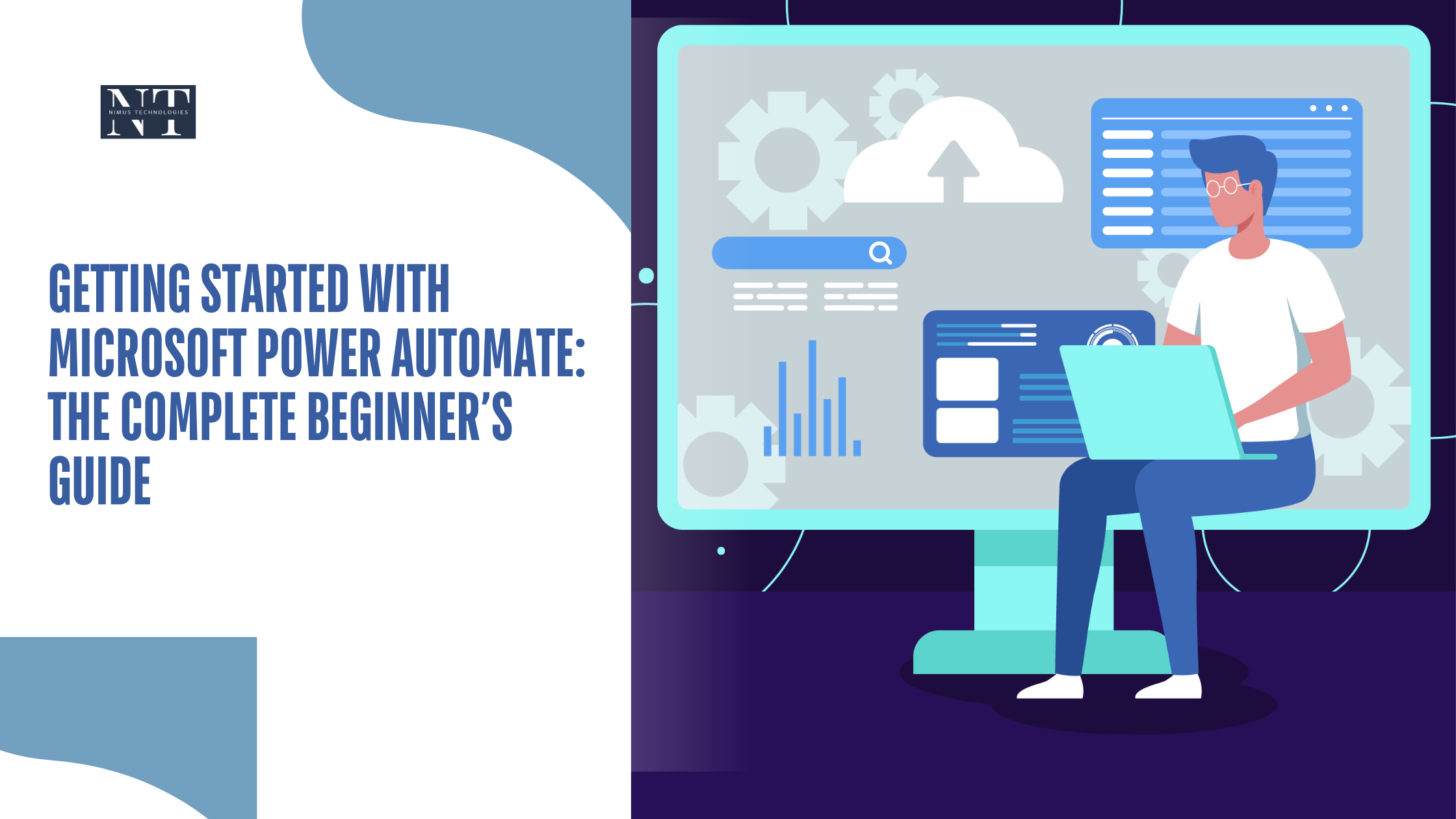
Imagine if you could take some of your most boring, repetitive tasks like sending emails, copying files, or updating spreadsheets and have them done automatically. No more manual effort. No more forgotten steps. Just smooth, reliable automation running quietly in the background.
That’s exactly what Microsoft Power Automate Services offers.
Whether you’re a freelancer, a small business owner, or part of a large enterprise team, Power Automate can make your work life a whole lot easier. This guide is for anyone new to automation and curious about how this tool works, what it can do, and how to get started.
Types of Flows in Power Automate
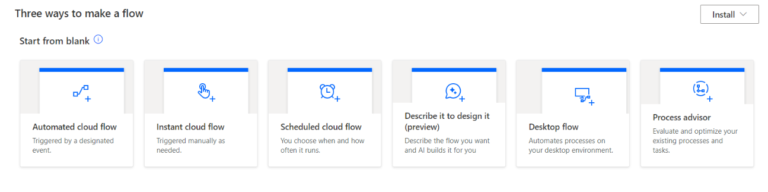
Power Automate supports different types of flows to meet various business needs:
1. Automated Flows
Triggered by specific events, like receiving an email or updating a SharePoint list.
✅ Best for: Email alerts, file uploads, CRM notifications.
2. Instant Flows
Run manually by clicking a button from your desktop or mobile device.
✅ Best for: Sending reminders, starting approval requests, or performing quick tasks.
3. Scheduled Flows
Run on a set schedule—hourly, daily, weekly, etc.
✅ Best for: Reporting tasks, data syncs, and routine maintenance processes.
4. Desktop Flows (RPA)
Used for robotic process automation (RPA) to automate tasks on your desktop or legacy systems that don’t have APIs.
✅ Best for: Automating data entry, working with desktop applications, or scraping web data.
5. Business Process Flows
Guide users through a multi-step business process with predefined stages and conditions.
✅ Best for: Customer service procedures, sales pipelines, onboarding workflows.
Introducing Power Automate Copilot
Microsoft has taken automation a step further with Copilot, an AI-powered assistant built into Power Automate. Copilot lets you create and modify workflows using simple natural language. No technical skills needed.
What You Can Do with Copilot:
- Describe a process, and Copilot builds it for you:
“When a new form is submitted, save it to Excel and send a confirmation email.” - Ask Copilot to explain what a flow does or suggest improvements.
- Easily edit complex workflows using AI-generated suggestions.
This makes automation accessible to anyone whether you’re in IT, HR, marketing, or finance.
Real-World Use Cases
| Scenario | Flow Type | Example |
| Automatically back up email files | Automated Flow | Save email attachments to OneDrive or SharePoint |
| Send a quick approval request | Instant Flow | Request manager approval with one click |
| Schedule weekly report distribution | Scheduled Flow | Email Excel reports every Monday at 8 AM |
| Automate legacy data entry | Desktop Flow (RPA) | Log into a system, copy data, and paste into Excel |
| Guide new hire onboarding steps | Business Process Flow | Ensure HR and IT follow the correct process flow |
Benefits of Power Automate
✅ Saves time by eliminating repetitive tasks
✅ Boosts productivity across departments
✅ Reduces manual errors with consistent automation
✅ Works with 300+ apps including Outlook, SharePoint, Excel, Google Drive, Salesforce, Twitter, and more
✅ No-code friendly — build complex workflows without writing a single line of code
Why Should You Use Power Automate?
Let’s face it: we all have tasks we do every single day that eat up time but don’t really require our full attention. Things like:
- Moving files from one folder to another
- Copying form responses into a spreadsheet
- Sending the same kind of email over and over
Sure, these tasks might only take a few minutes. But those minutes add up—especially if you’re doing them dozens of times a week.
With Power Automate, you can create workflows (called “flows”) that handle all of these repetitive jobs for you. It saves time, reduces human error, and gives you more space to focus on meaningful work.
How Does It Work?
The idea behind Power Automate is fairly simple: Trigger → Action → Result.
Here’s a quick example:
- Trigger: Someone fills out a contact form on your website
- Action: The form data is automatically added to an Excel file
- Result: You get a Teams notification with the details
That entire process can run without you lifting a finger. And you can build it yourself using Power Automate’s easy drag-and-drop interface.
Key Features of Microsoft Power Automate Services
Let’s dive into some of the standout features that make this tool powerful and flexible:
1. Connects to 500+ Apps and Services
Power Automate doesn’t just work with Microsoft tools like Outlook, Excel, SharePoint, and Teams it also integrates with Google Drive, Slack, Trello, Dropbox, Salesforce, Twitter, and many more.
So, if you’re juggling data across multiple platforms, this tool helps you bring everything together.
2. No Coding Required
You don’t need to be a developer to build a workflow. With Power Automate’s user-friendly interface, most tasks can be set up with just a few clicks. If you’ve ever used a form builder or email marketing tool, you’ll pick this up quickly.
3. Templates for Common Tasks
Not sure where to begin? Microsoft offers a huge library of pre-built templates. Whether you want to save email attachments to OneDrive, post a message in Teams when someone fills out a form, or send a birthday email to team members there’s a template to help you get started.
4. Multi-Step Workflows
You’re not limited to just one trigger and one action. You can build out complex flows with multiple steps, conditions, delays, and approvals.
For instance, you could build a flow that:
- Receives a form submission
- Sends a confirmation email
- Notifies your team in Slack
- Updates your CRM
- Schedules a follow-up call
All in one go.
5. Robotic Process Automation (RPA)
Some tasks happen in desktop apps or legacy software that can’t easily connect to the cloud. That’s where RPA comes in. Power Automate lets you record and automate mouse clicks, keyboard input, and screen navigation on your computer basically mimicking how a human would do it.
6. AI Integration
Want to get fancy? Power Automate also includes AI tools like sentiment analysis, text recognition, and invoice processing. You can build workflows that “read” a document and extract data automatically.
Real-Life Examples: How People Use Power Automate
Still not sure how this applies to your work? Here are some examples across different industries and roles:
🧾 For HR Teams
- Automatically send welcome emails to new hires
- Route leave requests for approval
- Generate onboarding checklists
📈 For Sales and Marketing
- Create leads in your CRM from form submissions
- Send follow-up emails after demos
- Schedule social media posts
📂 For Admin and Operations
- Save attachments from emails to a shared folder
- Sync files between Dropbox and SharePoint
- Set reminders for document expiration dates
📅 For Personal Use
- Get a daily summary of your calendar in your inbox
- Automatically organize receipts in folders
- Back up important messages or files weekly
How to Get Started with Microsoft Power Automate
You don’t need a technical background to start automating tasks. Here’s how to get started in a few simple steps:
Step 1: Sign In
Go to https://powerautomate.microsoft.com and log in with your Microsoft account (personal or work).
Step 2: Explore Templates
Browse the template gallery for ideas. Start with something simple like “Save email attachments to OneDrive.”
Step 3: Customize Your Flow
Choose your trigger, define the actions, and connect the necessary apps (you may need to sign into services like Gmail or Slack).
Step 4: Test It Out
Run the flow and see what happens. Power Automate will show you the steps as they happen, so you can easily troubleshoot or adjust.
Final Thoughts
We live in a world where time is money and Power Automate helps you get more of both. Whether you want to speed up a simple task or build a full-on business process, this tool gives you the power to automate without relying on developers or IT teams.
The real value of Microsoft Power Automate Services lies in their flexibility. You don’t have to overhaul your workflow or buy expensive software to benefit. You just start small, maybe with one or two annoying tasks and gradually build from there.
In no time, you’ll wonder how you ever worked without it.
